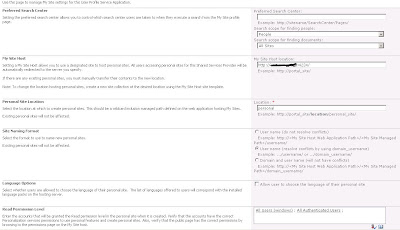Install the OWA server set up first. Once done open the Windows power-shell with elevated permission (Run as administrator)
The below command will create new farm structure of OWA and you can use this in your application such as SharePoint, Lync and etc. Here I used the OWA with my SharePoint application.
> New-OfficeWebAppsFarm –InternalURL "http://owa" -ExternalURL "http://owa.scshiva.com" –AllowHttp -EditingEnabled
the above command will show the below as output:
FarmOU :
InternalURL : http://owa/
ExternalURL : http://owa.scshiva.com/
AllowHTTP : True
SSLOffloaded : False
CertificateName :
EditingEnabled : True
LogLocation : C:\ProgramData\Microsoft\OfficeWebApps\Data\Logs\ULS
LogRetentionInDays : 7
LogVerbosity :
Proxy :
CacheLocation : C:\ProgramData\Microsoft\OfficeWebApps\Working\d
MaxMemoryCacheSizeInMB : 75
DocumentInfoCacheSize : 5000
CacheSizeInGB : 15
ClipartEnabled : False
TranslationEnabled : False
MaxTranslationCharacterCount : 125000
TranslationServiceAppId :
TranslationServiceAddress :
RenderingLocalCacheLocation : C:\ProgramData\Microsoft\OfficeWebApps\Working\waccache
RecycleActiveProcessCount : 5
AllowCEIP : False
ExcelRequestDurationMax : 300
ExcelSessionTimeout : 450
ExcelWorkbookSizeMax : 10
ExcelPrivateBytesMax : -1
ExcelConnectionLifetime : 1800
ExcelExternalDataCacheLifetime : 300
ExcelAllowExternalData : True
ExcelWarnOnDataRefresh : True
OpenFromUrlEnabled : False
OpenFromUncEnabled : True
OpenFromUrlThrottlingEnabled : True
AllowHttpSecureStoreConnections : False
Machines : {OWAServer}
_ _ _ _ _ _ _ _ _ _ _ _ _ _ _ _ _ _ _ _ _ _ _ _ _ _ _ _ _ _ _ _ _ _ _ _ _ _ _ _ _ _ _ _ _ _ _ _ _ _
Now login to SharePoint 2013 server:
_ _ _ _ _ _ _ _ _ _ _ _ _ _ _ _ _ _ _ _ _ _ _ _ _ _ _ _ _ _ _ _ _ _ _ _ _ _ _ _ _ _ _ _ _ _ _ _ _ _
1. Open the SharePoint Powershell with elevated permission (Run as administrator).
2. Execute the below command one by one.
> New-SPWOPIBinding -ServerName OWAServer.scshiva.com -AllowHTTP
The above command will give multiple line as a output. Then execute the below commands one by one.
> Get-SPWOPIZone
OutPut: internal-https
If the above shows the https then need to execute the Set-SPWOPIZONE command. If the above out put is http then skip the next 2 steps.
> Set-SPWOPIZone -zone "internal-http"
> Get-SPWOPIZone
internal-http
> (Get-SPSecurityTokenServiceConfig).AllowOAuthOverHttp
OutPut: False
If the above output is "False" the run the next set of command.
> $config = (Get-SPSecurityTokenServiceConfig)
$config.AllowOAuthOverHttp = $true
$config.Update()
Run the below command to confirm the status is True.
> (Get-SPSecurityTokenServiceConfig).AllowOAuthOverHttp
OutPut: True
Post your quires in the below. :-)
The below command will create new farm structure of OWA and you can use this in your application such as SharePoint, Lync and etc. Here I used the OWA with my SharePoint application.
> New-OfficeWebAppsFarm –InternalURL "http://owa" -ExternalURL "http://owa.scshiva.com" –AllowHttp -EditingEnabled
the above command will show the below as output:
FarmOU :
InternalURL : http://owa/
ExternalURL : http://owa.scshiva.com/
AllowHTTP : True
SSLOffloaded : False
CertificateName :
EditingEnabled : True
LogLocation : C:\ProgramData\Microsoft\OfficeWebApps\Data\Logs\ULS
LogRetentionInDays : 7
LogVerbosity :
Proxy :
CacheLocation : C:\ProgramData\Microsoft\OfficeWebApps\Working\d
MaxMemoryCacheSizeInMB : 75
DocumentInfoCacheSize : 5000
CacheSizeInGB : 15
ClipartEnabled : False
TranslationEnabled : False
MaxTranslationCharacterCount : 125000
TranslationServiceAppId :
TranslationServiceAddress :
RenderingLocalCacheLocation : C:\ProgramData\Microsoft\OfficeWebApps\Working\waccache
RecycleActiveProcessCount : 5
AllowCEIP : False
ExcelRequestDurationMax : 300
ExcelSessionTimeout : 450
ExcelWorkbookSizeMax : 10
ExcelPrivateBytesMax : -1
ExcelConnectionLifetime : 1800
ExcelExternalDataCacheLifetime : 300
ExcelAllowExternalData : True
ExcelWarnOnDataRefresh : True
OpenFromUrlEnabled : False
OpenFromUncEnabled : True
OpenFromUrlThrottlingEnabled : True
AllowHttpSecureStoreConnections : False
Machines : {OWAServer}
_ _ _ _ _ _ _ _ _ _ _ _ _ _ _ _ _ _ _ _ _ _ _ _ _ _ _ _ _ _ _ _ _ _ _ _ _ _ _ _ _ _ _ _ _ _ _ _ _ _
Now login to SharePoint 2013 server:
_ _ _ _ _ _ _ _ _ _ _ _ _ _ _ _ _ _ _ _ _ _ _ _ _ _ _ _ _ _ _ _ _ _ _ _ _ _ _ _ _ _ _ _ _ _ _ _ _ _
1. Open the SharePoint Powershell with elevated permission (Run as administrator).
2. Execute the below command one by one.
> New-SPWOPIBinding -ServerName OWAServer.scshiva.com -AllowHTTP
The above command will give multiple line as a output. Then execute the below commands one by one.
> Get-SPWOPIZone
OutPut: internal-https
If the above shows the https then need to execute the Set-SPWOPIZONE command. If the above out put is http then skip the next 2 steps.
> Set-SPWOPIZone -zone "internal-http"
> Get-SPWOPIZone
internal-http
> (Get-SPSecurityTokenServiceConfig).AllowOAuthOverHttp
OutPut: False
If the above output is "False" the run the next set of command.
> $config = (Get-SPSecurityTokenServiceConfig)
$config.AllowOAuthOverHttp = $true
$config.Update()
Run the below command to confirm the status is True.
> (Get-SPSecurityTokenServiceConfig).AllowOAuthOverHttp
OutPut: True
Post your quires in the below. :-)